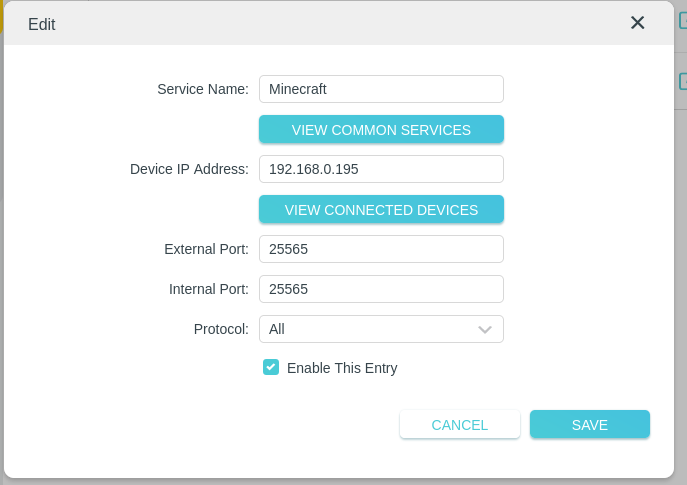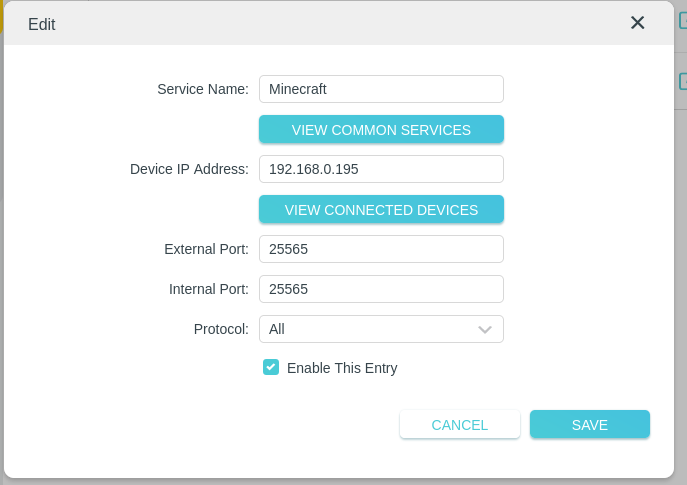Port Forwarding (For Minecraft Servers)
In this guide I will show you how to port forward your minecraft server to allow people on any
network across the world to join it instead of just your LAN.
- Determine the local IP for your router and type it in a browser like you would a website (Some common ones include 192.168.0.1 and 192.168.1.1 if those do not work search something like TPlink router IP in your search engine of choice.)
- Now you should see some where to put a password (and possibly a username) this is most likely still the default password but sometimes it is your wifi password by default. (PSA: For security reasons it is recomended to change this password (normally under a setting like "admin password".)after you change it you can put the new password on a sticky note attached to the bottom of your router so you don't forget it.)
- The first thing you need to find is a list of all clients connected to your router. This will normally be called something like Network Map or Clients.
- Look through all of the clients to find the one with the name of the computer you are on. Sometimes routers will not show the names of connected computers and instead only shows the local IP and/or MAC address. On Windows you can find this information by running ipconfig in cmd. On linux you can run "ip route list" in the terminal and look at the ip next to src. On linux MAC address can be found with "ip link" next to the first link/ether.
- On most routers you from here you can set it so your pc is reserved a specific IP Address. However on some routers (like mine) this option is in a different place. On my router this option is in Advanced->Network->DHCP Server->Address Reservation. When you find it you just need to put in the MAC address (or choose from a list of connected devices) and then you can choose what IP you reserve for it. This seems to be the setting that varies the most by router so you will probably just have to look around for it yourself.
- Now you need to find the port forwarding option. The location of this option varies but it is normally in an advanced menu if there is one. On my TPlink router it is under Advanced->NAT Forwarding->Port Forwarding. Some routers have a search button in their settings which I recomend you use since this option is almost always just called port forwarding.
- After finding the port forwarding option you need to add a new port forwarding rule. For IP Address use the IP address you assigned to your PC in step 5. For internal and external port use the port in your .properties file (by default this is 25565) use All for protocol. The service name doesnt matter.
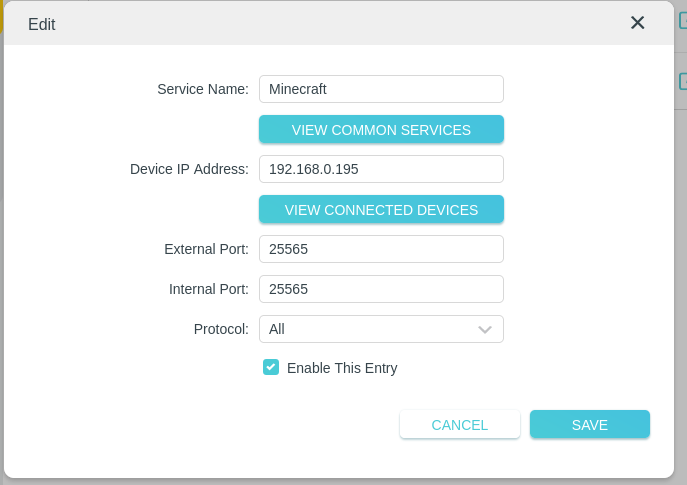
Congratulations!!! Your Minecraft Server setup is now complete. Simply launch the server and it can be connected to from anywhere using Your IP:port (for example 69.69.420.420:25565) in the Server IP box in Minecraft Java Edition. Don't forget to tell everyone what version and/or mods you are using.